How tos
- 1. Apple Music+
-
- 1. How to Copy Apple Music to iPod nano and iPod shuffle
- 2. How to Keep Apple Music Songs after Trial
- 3. How to Convert Purchased Audiobooks AAC to MP3
- 4. How To Convert M4P Files to MP3
- 5. How to Convert Apple Music to M4A
- 6. Transfer Apple Music to USB Flash Drive
- 7. Share Apple Music Playlist with Family and Friends
- 8. Transfer Purchased iTunes Music to Android
- 2. iTunes Video+
-
- 1. How to Convert iTunes DRM M4V to MP4
- 2. How to Remove DRM from iTunes Movies Purchases and Rentals
- 3. How to Play iTunes Movies and TV Shows with Chromecast
- 4. How to play iTunes movies and TV shows on Android
- 5. Play iTunes M4V videos on Windows Media Player
- 6. How to Rent a Movie on iTunes
- 7. How to Stream iTunes Movie with Roku
- 8. How to Download Rented iTunes Movies offline
- 3. Spotify Music+
-
- 1. Convert Spotify Music to MP3 for Offline Listening
- 2. How to Download Spotify Music for Free without Premium?
- 3. Transfer Songs and Playlist from Spotify to iTunes Library?
- 4. How to Download and Convert Spotify Music Files to MP3?
- 5. How to Sync Spotify Playlists to iPod Shuffle?
- 6. How to Transfer Spotify Music to USB for Playing in the Car?
- 7. Burn Spotify Music to CD?
- 8. Download Spotify Music with free account
- 9. Top 7 most popular Spotify Visualizer
- 10. How to Convert Spotify Music to M4A?
- 11. How to upload music from Spotify to Google Drive?
- 12. How to download DRM-free Spotify Music on Mac?
- 13. The best way to download Drake More Life to MP3
- 14. How to to get Spotify Premium for free?
- 15. How to play Spotify music on the iPod Shuffle?
- 16. Download music from Spotify as MP3/M4A/WAV/FLAC
- 4. Audiobooks+
- 5. Remove DRM+
How can I sync music bought from iTunes store to my Samsung Galaxy S8?
The Samsung Galaxy S8 is finally upon us. The revolutionary design of the Galaxy S8 and S8+ begins from the inside out. Samsung Galaxy S8 rethought every part of the phone's layout to break through the confines of the smartphone screen. So all you see is pure content and no bezel. It's the biggest, most immersive screen on a Galaxy smartphone of this size. And it's easy to hold in one hand.
The Infinity Display has an incredible end-to-end screen that spills over the phone's sides, forming a completely smooth, continuous surface with no bumps or angles. It's pure, pristine, uninterrupted glass. And it takes up the entire front of the phone, flowing seamlessly into the aluminum shell. The result is a beautifully curved, perfectly symmetrical, singular object.
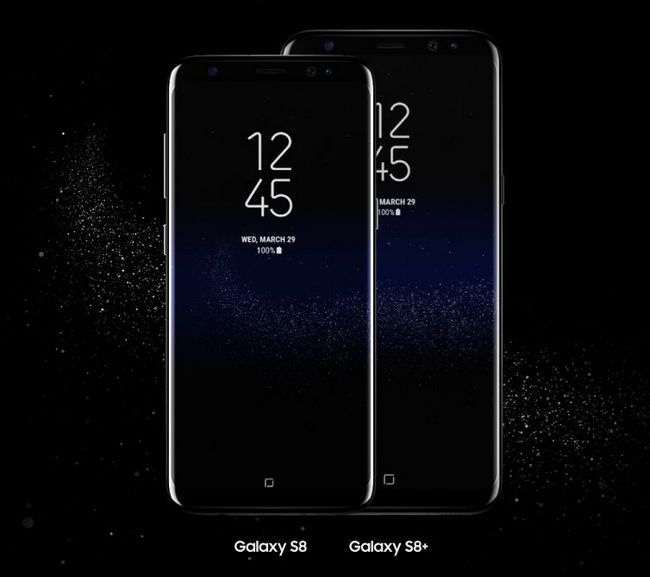
We love Samsung Galaxy phones very much. Created to simplify your life, Galaxy phones offer a variety of innovative features, packed within sleek designs. The Android fans are about to be divided into two groups: those who buy a Galaxy S8 or Galaxy S8+, and those who wish they had a Galaxy S8 or Galaxy S8+.
If you are also an Apple fan, you should be familiar with the iTunes Music and iTunes Audiobooks. You may also have the same question: Is it possible to sync purchased iTunes audiobooks and iTunes music to the new Samsung Galaxy S8? If yes, how? To be exact, This iTunes M4P to MP3 Converter could help.
Apple music Converter can easily convert purchased iTunes music files to regular audio formats like MP3, AAC, AC3, AU, M4A, M4R, MKA, AIFF, and FLAC. After the iTunes AAC to MP3 convertion, you can listen to your purchased iTunes musics on any device such as Samsung Galaxy S8, iPad, iPhone, Android, PSP, HTC, BlackBerry, tablets, smartphones, Walkman, and car MP3 CD players, etc. So it's a piece of cake to transfer iTunes Music to Samsung Galaxy S8 losslessly.
 Apple Music Converter
Apple Music Converter

Easily remove DRM from iTunes M4P songs, M4P/M4B Audiobooks, Apple Music songs and Audible AA/AAX Audiobooks and output DRM-free MP3, AAC, AC3, AIFF, AU, FLAC, M4A, M4R, and MKA with 100% original quality.
- Remove DRM from iTunes M4P songs, Apple Music and Audiobooks and output MP3, M4A, etc.
- Extract DRM-free audio from iTunes video, movies and TV shows.
- Convert iTunes DRM media files at up to 16X speed.
- ID tags and metadata information preserved to MP3/M4A output.
- AudioBooks converted to M4A will be marked by Chapters, too.
Convert and Transfer iTunes Music to Samsung Galaxy S8
The following guide demonstrates how to convert and transfer purchased iTunes music to Samsung Galaxy S8 on Mac OS X without any restrictions or DRM protection. You can also convert and iTunes Music to Galaxy S8 on a Windows PC.
Step 1 Launch Apple Music Converter to Convert Purchased iTunes Music to Galaxy S8.
Install and launch iTunes Music Converter. Once the program started normally, the itunes will be lauched automatically at the same time.

Step 2 Add iTunes Music to Convert to Galaxy S8
Click the relevant Playlists category and select one or more iTunes music you want to convert to Galaxy S8.
Please Note: Selecting the check box at the top of the list to choose the whole list. Or using the Search function in the upper right corner to find any music you want.
Step 3 Select MP3 as Output Format
To transfer iTunes music to Galaxy S8, set MP3 as output format and select the destination folder you want to save your output files in. The profile settings will be adjusted automatically according to the chosen output format. You can also set your own output parameters.

Step 4 Start the iTunes music to Galaxy S8 Conversion
When all settings are done, click "Convert" to begin converting iTunes music and videos to MP3. When the conversion finishes, you can click Find Target to locate the converted DRM-free songs. So that you can transfer iTunes music to Galaxy S8 easily.

Step 5 Transfer Converted iTunes Music to Samsung Galaxy S8
You don't even need additional software to transfer the converted iTunes music to your Samsung Galaxy S8. Connect your Galaxy S8 or S8 Plus to Mac and make sure that it's set to MTP-mode in the notifications area. Find the music folder on your Galaxy S8, drag and drop the converted iTunes Music to the Galaxy S8. When the transfer's complete, unplug your USB.
Done, Now you can play your converted iTunes purchased music anywhere with your Samsung Galaxy S8, anytime with no problem at all.