How tos
- 1. Apple Music+
-
- 1. How to Copy Apple Music to iPod nano and iPod shuffle
- 2. How to Keep Apple Music Songs after Trial
- 3. How to Convert Purchased Audiobooks AAC to MP3
- 4. How To Convert M4P Files to MP3
- 5. How to Convert Apple Music to M4A
- 6. Transfer Apple Music to USB Flash Drive
- 7. Share Apple Music Playlist with Family and Friends
- 8. Transfer Purchased iTunes Music to Android
- 2. iTunes Video+
-
- 1. How to Convert iTunes DRM M4V to MP4
- 2. How to Remove DRM from iTunes Movies Purchases and Rentals
- 3. How to Play iTunes Movies and TV Shows with Chromecast
- 4. How to play iTunes movies and TV shows on Android
- 5. Play iTunes M4V videos on Windows Media Player
- 6. How to Rent a Movie on iTunes
- 7. How to Stream iTunes Movie with Roku
- 8. How to Download Rented iTunes Movies offline
- 3. Spotify Music+
-
- 1. Convert Spotify Music to MP3 for Offline Listening
- 2. How to Download Spotify Music for Free without Premium?
- 3. Transfer Songs and Playlist from Spotify to iTunes Library?
- 4. How to Download and Convert Spotify Music Files to MP3?
- 5. How to Sync Spotify Playlists to iPod Shuffle?
- 6. How to Transfer Spotify Music to USB for Playing in the Car?
- 7. Burn Spotify Music to CD?
- 8. Download Spotify Music with free account
- 9. Top 7 most popular Spotify Visualizer
- 10. How to Convert Spotify Music to M4A?
- 11. How to upload music from Spotify to Google Drive?
- 12. How to download DRM-free Spotify Music on Mac?
- 13. The best way to download Drake More Life to MP3
- 14. How to to get Spotify Premium for free?
- 15. How to play Spotify music on the iPod Shuffle?
- 16. Download music from Spotify as MP3/M4A/WAV/FLAC
- 4. Audiobooks+
- 5. Remove DRM+
Convert AAX files to MP3
"I just purchased dozens of audiobooks from Audible.com for the purpose of playing them on my MP3 player when taking a bus or subway. I've been googling and trying to find out how to convert .aax files to .mp3. Can anyone help me? What is the easiest way to do this please?"
If you are an audio book fan, you may know more about Audible. Audible is the exclusive supplier of online / Internet audiobook content to Amazon and iTunes. And the audio books you download from audible are .aa or aax format with digital rights management (DRM). Audible's content therefore can only be played on selected mobile devices and used on up to three computers at a time.
If you have tried to transfer the audible content to your MP3 players and failed before, take comfort in the fact that audio books of audible are not compitable with MP3 players directly before converting successfully.
For the intention of helping you get rid of the hassle while enjoying Audible audiobooks on any media player, here in this article, we will offer you an effective solution to easily and losslessly convert any Audible AAX audiobook to MP3.
 Audible AAX to MP3 Converter
Audible AAX to MP3 Converter

Easily remove DRM from iTunes M4P songs, M4P/M4B Audiobooks, Apple Music songs and Audible AA/AAX Audiobooks and output DRM-free MP3, AAC, AC3, AIFF, AU, FLAC, M4A, M4R, and MKA with 100% original quality.
- Remove DRM protection from Audible AA/AAX audiobooks
- Convert Audible AA/AAX to MP3 and other common formats
- Customize ID3 tags and chapter info according to your needs
- ID tags and metadata information preserved to MP3/M4A output
- AudioBooks converted to M4A will be marked by Chapters, too
How to Convert AAX files to MP3 on Mac
Now let's focus on how to finish the conversion at fast speed with the professional aax to MP3 converter.
Note: Before starting the process, make sure you have the iTunes installed in your computer and the Audible audiobooks that you want to convert are added to the iTunes Library. If you don’t have iTunes, get it from Apple Official Website.
Step 1 Add AAX audiobooks to iTunes Playlist.
Launch iTunes and go to My Audiobooks section. Then click iTunes menu bar File > Library > Import Playlist to import the Audible AAX audiobook files to iTunes library.
Once the AAX audiobooks are loaded successfully to the iTunes playlist, shut down iTunes.
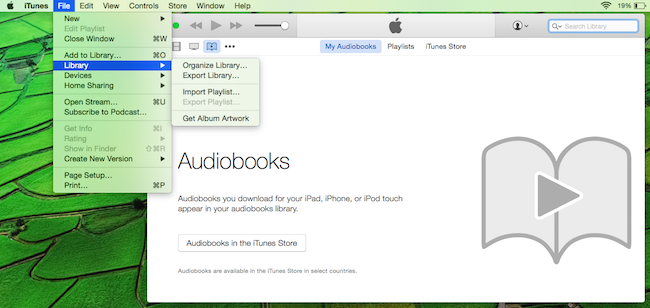
Step 2 Launch the AAX to MP3 Audiobook Converter.
Launch the Audible AAX to MP3 Converter to convert purchased AAX audiobooks to MP3. The AAX Audiobook to MP3 Converter automatically fetches the available audiobooks present on iTunes.

Step 3 Choose the AAX Audiobooks you wanted to convert.
Click the ‘Audiobooks’ option on the left bar. You will see your imported Audible AA, AAX audiobook listed. Then select the the Audiobooks.
Step 4 Set MP3 as output format.
To convert Audible AAX to MP3, simply select MP3 as output format. Other areas will be automatically filled by the software with default values. If you wish to change them, you could also do that by changing the values in respective areas.

Besides, you can also set the output folder.
Step 5 Start the AAX Audible to MP3 Conversion.
Now you can begin to convert the DRM-protected Audible AA, AAX to common MP3 format by clicking the Convert button. Sit back and wait for the process to complete.

Here we use Audible AAX to MP3 Converter to convert audiobooks from AAX to MP3. Through the conversion, you can also keep audiobook's chapters when you convert to AAC format.
After the Audible AA, AAX to MP3 conversion, you can find the converted MP3 audiobooks and freely import them into any media players, such as such as Android devices, MS Suface, Creative Zen, Samsung Galaxy, HTC One, Google Nexus, Sony Walkman, etc. for playback at anytime you want. By converting Audible AA and AAX formats into MP3 formats, you can share your audiobook purchases with family and friends without worrying about format restrictions.