How tos
- 1. Apple Music+
-
- 1. How to Copy Apple Music to iPod nano and iPod shuffle
- 2. How to Keep Apple Music Songs after Trial
- 3. How to Convert Purchased Audiobooks AAC to MP3
- 4. How To Convert M4P Files to MP3
- 5. How to Convert Apple Music to M4A
- 6. Transfer Apple Music to USB Flash Drive
- 7. Share Apple Music Playlist with Family and Friends
- 8. Transfer Purchased iTunes Music to Android
- 2. iTunes Video+
-
- 1. How to Convert iTunes DRM M4V to MP4
- 2. How to Remove DRM from iTunes Movies Purchases and Rentals
- 3. How to Play iTunes Movies and TV Shows with Chromecast
- 4. How to play iTunes movies and TV shows on Android
- 5. Play iTunes M4V videos on Windows Media Player
- 6. How to Rent a Movie on iTunes
- 7. How to Stream iTunes Movie with Roku
- 8. How to Download Rented iTunes Movies offline
- 3. Spotify Music+
-
- 1. Convert Spotify Music to MP3 for Offline Listening
- 2. How to Download Spotify Music for Free without Premium?
- 3. Transfer Songs and Playlist from Spotify to iTunes Library?
- 4. How to Download and Convert Spotify Music Files to MP3?
- 5. How to Sync Spotify Playlists to iPod Shuffle?
- 6. How to Transfer Spotify Music to USB for Playing in the Car?
- 7. Burn Spotify Music to CD?
- 8. Download Spotify Music with free account
- 9. Top 7 most popular Spotify Visualizer
- 10. How to Convert Spotify Music to M4A?
- 11. How to upload music from Spotify to Google Drive?
- 12. How to download DRM-free Spotify Music on Mac?
- 13. The best way to download Drake More Life to MP3
- 14. How to to get Spotify Premium for free?
- 15. How to play Spotify music on the iPod Shuffle?
- 16. Download music from Spotify as MP3/M4A/WAV/FLAC
- 4. Audiobooks+
- 5. Remove DRM+
"How to open M4V file in windows 10? I cant open M4V file in windows 10.., What i need to do?"
Even though Windows media player supports various of video and audio formats, it still fails to play some “tough” but frequently used media files, such as the movies or songs purchased from iTunes store.
- Part 1: Cannot open M4V file in windows?
- Part 2: How to Play iTunes Videos with Windows Media Player?
Part 1: Cannot open M4V file in windows?
If you were experiencing the same problem with Windows 10, we will certainly help you. This issue might occur if the videos in M4V file format is protected by DRM copy protection. The M4V file format is a video container format developed by Apple and is very similar to the MP4 Format. M4V format are not able to be freely transferred or played in non-Apple devices due to the DRM.
iTunes M4V Videos
The iTunes videos are in protected M4V format and the songs you buy from iTunes are downloaded in a format called AAC (Advance audio coding), with protected M4P format. Both M4V and M4P are not included in the supported format list by Windows Media Player.
Windows Media Player Supported Video and Audio Formats
Windows Media Player 12 is the most recent version of Windows Media Player which has built-in support for many popular audio and video formats–including 3GP, MP3, AAC, AVCHD, MPEG-4, WMV, and WMA. It also supports most AVI, DivX, MOV, and Xvid files.
You could check more by visiting Microsoft official website. Additionally, Windows Media Player 12 also supports M4V format, but the DRM protected files might not load on any other device.
If you use iTunes to buy or rent movies, TV shows, etc. then you must be familiar with M4V. The video container format is originally developed by Apple to store video content by implementing the DRM protection. The Digital Rights Management makes sure that the videos purchased from iTunes Store can’t be played or transferred to any other source.
Therefore, to play M4V videos in Windows Media player, you need to convert the files to a supported format. Most of the times, M4V files are converted to MP4 format. Though, you can also convert M4V files to other supported formats like MOV, WMA, AVI, WAV, etc.

Part 2: How to Play iTunes Videos with Windows Media Player?
It is DRM that stops Windows Media Player from playing iTunes M4V videos. You will be able to play the M4V file format only if it is not having DRM protection which prevents the file from getting accessed from other devices.
You might find a few DRM removal tools out there that claim to provide positive results. Though, only a handful of them can fulfill your needs and help you play M4V videos on Windows Media Player. We recommend giving iTunes Video DRM Removal a try. It is a highly reliable and easy to use tool that can convert M4V files into a Windows Media Player supported file format. It maintains the original quality of the video while performing the data conversion and preserves its meta content as well. So no matter whether the .m4v file is DRM protected or DRM-free, this convert can still transfer it to Windows Media Player playable file formats losslessly.
 iTunes Video Converter
iTunes Video Converter
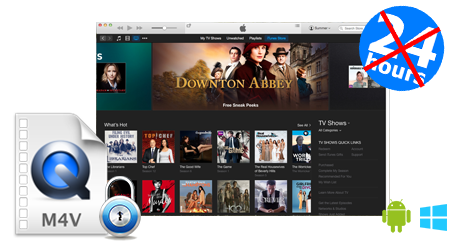
Legally remove DRM from both iTunes purchased M4V movies and iTunes rental M4V before their expiry date. Enjoy iTunes movies on non-apple device without iOS restriction and keep iTunes rentals forever.
- Professional iTunes video DRM removal software.
- Remove DRM from iTunes rented/purchased movies/TV shows.
- Convert iTunes M4V video to MP4.
- Preserve Dolby 5.1, AD, multilingual Audio Tracks, subtitles, CC.
- Strip iTunes DRM at 30X speed.
- Output 1080P HD with 100% original quality.
We suggest you to follow the steps below to check if you are able to play iTunes M4V through Windows Media Player and also try to convert the iTunes M4V file in MP4 file format. Check if it helps.
What do your need to play itunes m4v videos on Windows Movie Player:
- Windows XP, Windows Vista, Windows 7, Windows 8, Windows 10;
- iTunes 11 or later. (Latest version of iTunes is recommended)
- The iTunes Video DRM Removal.
Steps to convert itunes m4v videos to play on Windows Media Player
Step 1 Download iTunes M4V to Windows Media Player Converter on your Windows PC
To play iTunes m4v movies with your Windows Media Player, you should simply install and run the iTunes M4V DRM Removal on Windows.

Step 2 Add M4V Files from iTunes Library
Click “add files” on the top of iTunes DRM Media Converter and add videos you want to play on Windows Movies Player from iTunes library.

Step 3 Choose output audio tracks and subtitles (optional)
The iTunes Video DRM Removal will preserve all original subtitles and audio tracks by default. You are free to select and preserve any one.

Step 4 Start to convert M4V to MP4
Click the "Convert" button at the bottom to remove DRM from iTunes M4V and convert M4V to MP4. After a while, the conversion process will be completed.

After conversion, click below folder icon to quickly locate the DRM-free itunes movies in MP4 format. You can then transfer and play them anywhere without limits.

Go to your destination folder and find the converted M4V files. Launch Windos Media Player, then drag the converted M4V videos to the player and play them.
Now when you know how to play M4V videos on Windows Media Player, you can easily fulfill your entertainment needs. Convert your M4V videos to a supported format right away and move them to any other device without much trouble with iTunes M4V to MP4 Converter.
60-day Money Back Guarantee to ensure all customers have sufficient time to check whether the products & functions purchased fully meet your needs.
Extra Tips:
Note that you may only have one copy of rental material, a limited time to start viewing, and a limited time to watch the whole thing once you have started. Learn How to break the 24-hour limitation on iTunes Rental Movies.