How tos
- 1. Apple Music+
-
- 1. How to Copy Apple Music to iPod nano and iPod shuffle
- 2. How to Keep Apple Music Songs after Trial
- 3. How to Convert Purchased Audiobooks AAC to MP3
- 4. How To Convert M4P Files to MP3
- 5. How to Convert Apple Music to M4A
- 6. Transfer Apple Music to USB Flash Drive
- 7. Share Apple Music Playlist with Family and Friends
- 8. Transfer Purchased iTunes Music to Android
- 2. iTunes Video+
-
- 1. How to Convert iTunes DRM M4V to MP4
- 2. How to Remove DRM from iTunes Movies Purchases and Rentals
- 3. How to Play iTunes Movies and TV Shows with Chromecast
- 4. How to play iTunes movies and TV shows on Android
- 5. Play iTunes M4V videos on Windows Media Player
- 6. How to Rent a Movie on iTunes
- 7. How to Stream iTunes Movie with Roku
- 8. How to Download Rented iTunes Movies offline
- 3. Spotify Music+
-
- 1. Convert Spotify Music to MP3 for Offline Listening
- 2. How to Download Spotify Music for Free without Premium?
- 3. Transfer Songs and Playlist from Spotify to iTunes Library?
- 4. How to Download and Convert Spotify Music Files to MP3?
- 5. How to Sync Spotify Playlists to iPod Shuffle?
- 6. How to Transfer Spotify Music to USB for Playing in the Car?
- 7. Burn Spotify Music to CD?
- 8. Download Spotify Music with free account
- 9. Top 7 most popular Spotify Visualizer
- 10. How to Convert Spotify Music to M4A?
- 11. How to upload music from Spotify to Google Drive?
- 12. How to download DRM-free Spotify Music on Mac?
- 13. The best way to download Drake More Life to MP3
- 14. How to to get Spotify Premium for free?
- 15. How to play Spotify music on the iPod Shuffle?
- 16. Download music from Spotify as MP3/M4A/WAV/FLAC
- 4. Audiobooks+
- 5. Remove DRM+
"I am trying to convert some of my favourite Apple Music files to ringtones on my iPhone 7. It has been pretty confusing maneuvering iTunes to do so, so I'm looking for a much easier way to do so."
So how to create custom iPhone Ringtones (m4r files) from Songs in Apple Music?
M4R iPhone Ringtone
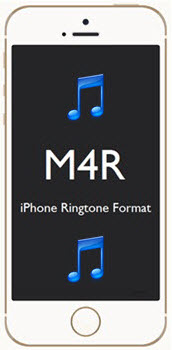
Created by Apple, the M4R file type is utilized to produce custom ringtones on the iPhone. Tone files for iOS have to be in the M4R format. In actuality, such files are in Apple's AAC format, which generally have the file extension of M4A. It is similar to MP3 but compresses the digital audio files further. You change the A to an R (for ringtone!) and then it will work with iTunes on Mac or Windows for that singular purpose (leave it as M4A and it's just another song to iTunes). The end goal is to sync your iPhone with iTunes, then all the M4R files become available to assign to contacts. You can have a different phone call or text alert for every person you know梱ou'll know who's getting in touch without ever taking the phone out of your pocket.
So you would need to convert your Apple Music to M4R format before you could turn it into iPhone Ringtone. Apple Music Converter is what you need to convert Apple Music to M4R iPhone Ringtone.
Convert Apple Music to M4R iPhone Ringtone
Apple Music Converter can remove DRM from Apple Music songs and convert Apple Music DRM-ed M4P songs to M4R iPhone Rongtone with up to 16X conversion speed and as well as CD output quality, and then you can transfer and set converted M4R apple music as iphone ringtone as you like.
 Apple Music Converter
Apple Music Converter

Easily remove DRM from iTunes M4P songs, M4P/M4B Audiobooks, Apple Music songs and Audible AA/AAX Audiobooks and output DRM-free MP3, AAC, AC3, AIFF, AU, FLAC, M4A, M4R, and MKA with 100% original quality.
- Remove DRM from iTunes M4P songs, Apple Music and Audiobooks and output MP3, M4A, etc.
- Extract DRM-free audio from iTunes video, movies and TV shows.
- Convert iTunes DRM media files at up to 16X speed.
- ID tags and metadata information preserved to MP3/M4A output.
- AudioBooks converted to M4A will be marked by Chapters, too.
How Turn Apple Music into M4R Ringtone on Your iPhone
If you refuse to pay for an iPhone ringtone from the iTunes store, then why not create your own? Especially when you have subscribed to Apple Music. It's easier than you think and takes mere minutes. We explain step-by-step how to turn any song you own into a ring tone on your iPhone.
The following guide demonstrates how to convert Apple Music to M4R iPhone Ringtone on Windows. If you are Mac users, you can also follow the guide, the procedure is similar.
Step 1 Launch Apple Music Converter to Convert Apple Music to iPhone Ringtone.
Install and launch Apple Music Converter. Once the software started normally, the itunes will be lauched automatically at the same time.
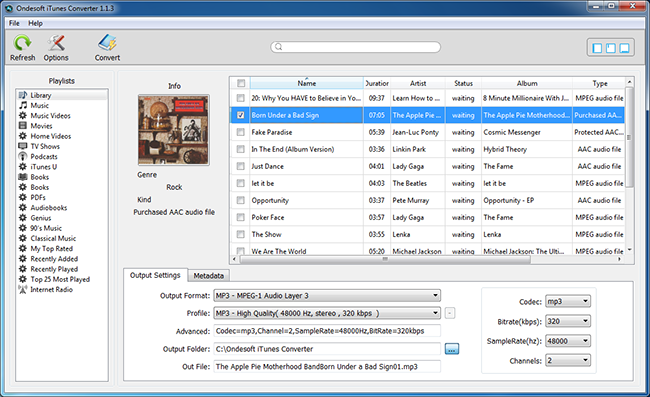
Step 2 Add Apple Music.
Choose Apple music you want to convert. Click the relevant Playlists category and select one or more apple music files you want to convert.
Step 3 Select M4R as Output Format.
Set M4R as output format and select the destination folder you want to save your output iPhone M4R ringtone files in. The profile settings will be adjusted automatically according to the chosen output format. You can also adjust audio parameters like sample rate, bit rate, etc.
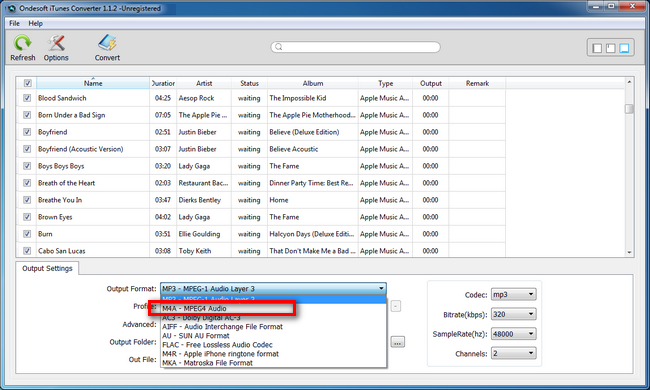
Step 4 Start the Apple Music to M4R iPhone Ringtone Conversion
After completing the previous steps, click "Convert" to begin converting Apple music to M4R iPhone ringtone. When the conversion finishes, you can click Find Target to locate the output iPhone ringtone m4r files.
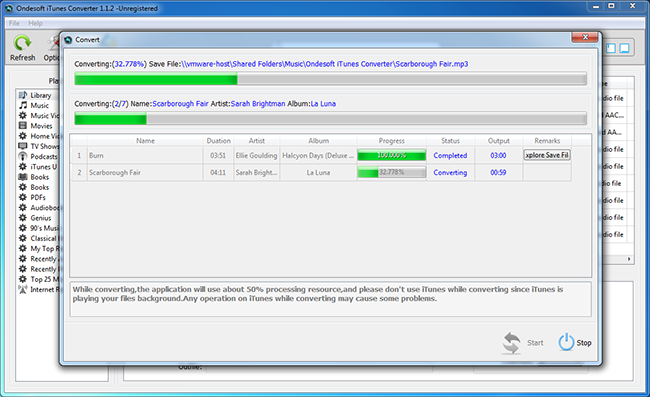
Step 5 Sync Converted M4R iPhone Ringtone to iPhone with iTunes.
Add the converted M4R iPhone ringtone files to iTunes Library. You can simply drag the new M4R iPhone ringtone file into iTunes and it will be automatically recognized as a ringtone. And then you can sync your iPhone with iTunes.
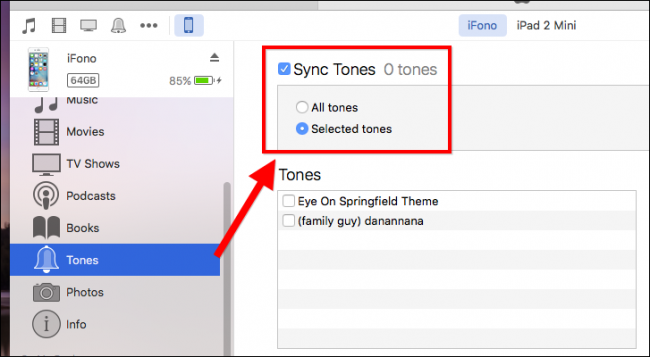
If you don't want to sync your iPhone with iTunes, we recommend you use the free iPhone Transfer tool to help you sync m4r ringtone to your iPhone without iTunes. It's free of charge.
Download iPhone Transfer for Windows | for Mac
Select the Ringtone Tab and add ringtones from PC to iPhone directly.
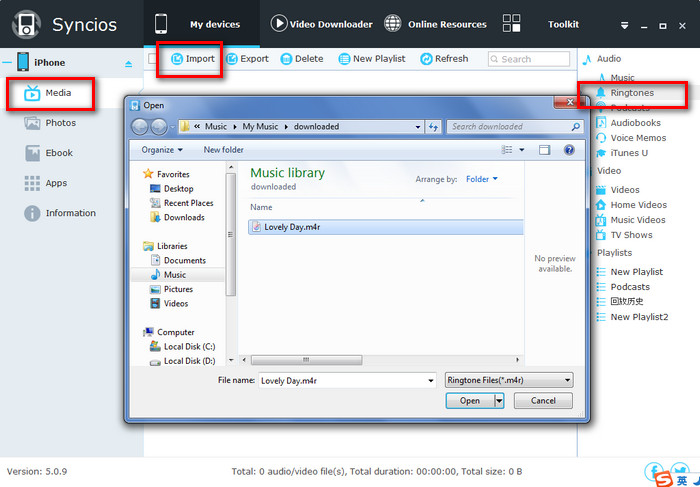
Step 6 Set iPhone Ringtone.
Go to your iPhone, click Settings > Sounds > Ringtone, and you would find the M4R iPhone ringtone.
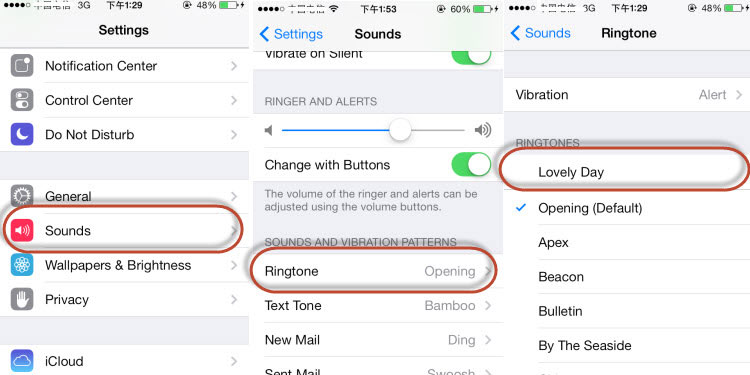
iPhone only supports the m4r ringtone format. Apple Music Converter is a simple way to convert Apple Music to M4R iPhone Ringtone and it makes iPhone ringtones very easily. With a friendly and simple interface, it is very easy to turn Apple Music into m4r ringtone on your iPhone! Simply download and have a try.