How tos
- 1. Apple Music+
-
- 1. How to Copy Apple Music to iPod nano and iPod shuffle
- 2. How to Keep Apple Music Songs after Trial
- 3. How to Convert Purchased Audiobooks AAC to MP3
- 4. How To Convert M4P Files to MP3
- 5. How to Convert Apple Music to M4A
- 6. Transfer Apple Music to USB Flash Drive
- 7. Share Apple Music Playlist with Family and Friends
- 8. Transfer Purchased iTunes Music to Android
- 2. iTunes Video+
-
- 1. How to Convert iTunes DRM M4V to MP4
- 2. How to Remove DRM from iTunes Movies Purchases and Rentals
- 3. How to Play iTunes Movies and TV Shows with Chromecast
- 4. How to play iTunes movies and TV shows on Android
- 5. Play iTunes M4V videos on Windows Media Player
- 6. How to Rent a Movie on iTunes
- 7. How to Stream iTunes Movie with Roku
- 8. How to Download Rented iTunes Movies offline
- 3. Spotify Music+
-
- 1. Convert Spotify Music to MP3 for Offline Listening
- 2. How to Download Spotify Music for Free without Premium?
- 3. Transfer Songs and Playlist from Spotify to iTunes Library?
- 4. How to Download and Convert Spotify Music Files to MP3?
- 5. How to Sync Spotify Playlists to iPod Shuffle?
- 6. How to Transfer Spotify Music to USB for Playing in the Car?
- 7. Burn Spotify Music to CD?
- 8. Download Spotify Music with free account
- 9. Top 7 most popular Spotify Visualizer
- 10. How to Convert Spotify Music to M4A?
- 11. How to upload music from Spotify to Google Drive?
- 12. How to download DRM-free Spotify Music on Mac?
- 13. The best way to download Drake More Life to MP3
- 14. How to to get Spotify Premium for free?
- 15. How to play Spotify music on the iPod Shuffle?
- 16. Download music from Spotify as MP3/M4A/WAV/FLAC
- 4. Audiobooks+
- 5. Remove DRM+
"I downloaded an audiobook from Audible and found it saved as an ".aa" file. I can play it with their software on my PC, but I can't download it to my MP3 player, which only understands MP3. I've looked around and can't find any simple free methods to convert .aa to mp3. Is there a better way? Ideally, just remove the DRM to any normal audio format? Please help!"
You may also have similar problem. Obviously this is a DRM issue, as once it's an MP3 it can be copied anywhere.
Audible Audiobooks
Audible Inc. is a seller and producer of spoken audio entertainment, information, and educational programming on the Internet. Audible sells digital audiobooks, radio and TV programs, and audio versions of magazines and newspapers. Through its production arm, Audible Studios, Audible has also become the world's largest producer of downloadable audiobooks.
Audiobooks from Audible (and via iTunes) are stored in a file format (.aa and .aax) protected with DRM (Digital Rights Management). This prevents the files from being played on unauthorized devices, but also limits playback to devices that support the file format. To play Audible audiobooks on regular MP3 players or other incompatible devices, the file will need to be stripped of DRM and converted to a compatible format.
This professional Audiobook to MP3 Converter is what you need to convert Audible audiobooks to MP3. It would help you remove DRM protection and convert AA and AAX Audible audiobooks to various audio formats, including MP3, WAV, AAC, M4A, FLAC, etc at 30X faster speed with the original ID3 tags and chapter info fully preserved in CD quality. It is currently the best solution to strip off DRM from AA/AAX audiobooks. Coming to the conversion process the program provides a simple way for removing DRM protection from Audible Audiobooks in one click.
 Apple Music Converter
Apple Music Converter

Easily remove DRM from iTunes M4P songs, M4P/M4B Audiobooks, Apple Music songs and Audible AA/AAX Audiobooks and output DRM-free MP3, AAC, AC3, AIFF, AU, FLAC, M4A, M4R, and MKA with 100% original quality.
- Remove DRM from iTunes M4P songs, Apple Music and Audiobooks and output MP3, M4A, etc.
- Extract DRM-free audio from iTunes video, movies and TV shows.
- Convert iTunes DRM media files at up to 16X speed.
- ID tags and metadata information preserved to MP3/M4A output.
- AudioBooks converted to M4A will be marked by Chapters, too.
How to Convert Audible AudioBooks to MP3?
This guide will show you how to convert Audible AudioBooks to MP3 file format so that you can enjoy your audiobooks on any music player or smart phone.
Note: Before starting the process, make sure you have the iTunes installed in your computer and the Audible audiobooks that you want to convert are added to the iTunes Library. If you don’t have iTunes, get it from Apple Official Website.
Step 1 Download Your Audible AudioBooks.
If you've already downloaded your Audible files (.aax, .aa) from other sources, skip down to the next section for instructions on converting them.
Log into the Audible website with your Audible account. In order to download your Audible books, you'll need to log into audible.com with your Audible or Amazon account.
Find and click the "Expand" button over the audiobook you want to download. This will display additional options, including the Download options.
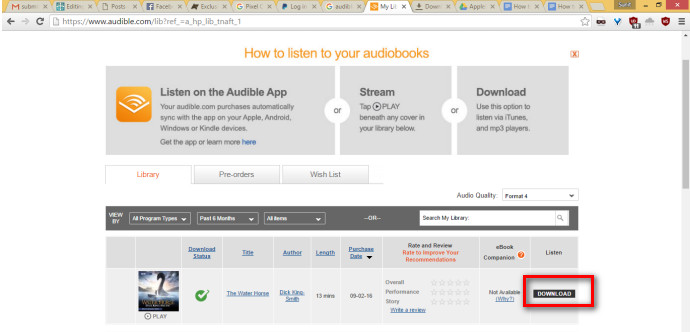
If you don't have the Audible Download Manager installed, you'll download the setup file for that instead. If you do have it installed, you'll download a special file which will automatically open the Download Manager. If you're on a Mac, the file will download to your iTunes library.
Note: If you are windows user, in the General Settings option, checkmark the ‘iTunes’ box and click ‘Save Settings’. This setting will ensure that your Audible audiobooks purchases will be imported into iTunes when downloaded.
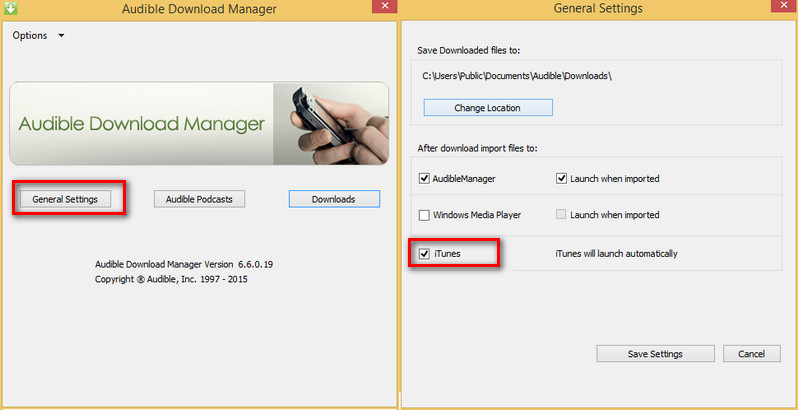
Step 2 Launch the Audible Audiobook to MP3 Converter.
Launch the Audible Audiobook Converter to convert Audible audiobooks to MP3. The Audible Audiobook to MP3 Converter automatically fetches the available audiobooks present on iTunes.

If you could not find the audiobooks, you need to add the audiobooks to iTunes Playlist.
Launch iTunes and go to My Audiobooks section. Then click iTunes menu bar File > Library > Import Playlist to import the Audible audiobook files to iTunes library.
Once the Audible audiobooks are loaded successfully to the iTunes playlist, shut down iTunes.
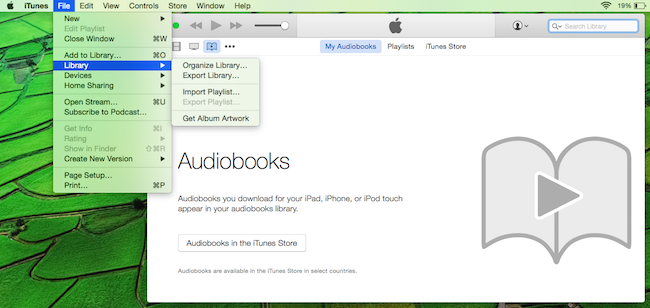
Step 3 Choose the Audible Audiobooks you want to convert.
Click the ‘Audiobooks’ option on the left bar. You will see your imported Audible audiobook listed. Then select the the Audible Audiobooks you want to convert.
Step 4 Set MP3 as output format.
To convert Audible audiobooks to MP3, simply select MP3 as output format. Other areas will be automatically filled by the software with default values. If you wish to change them, you could also do that by changing the values in respective areas.

Besides, you can also set the output folder.
Step 5 Start the Audible Audiobooks to MP3 Conversion.
Now you can begin to convert the DRM-protected Audible audiobooks to common MP3 format by clicking the Convert button. Sit back and wait for the process to complete.

After the AAX to MP3 conversion, you can find the converted MP3 audiobooks and freely import them into any media players, such as such as Android devices, MS Suface, Creative Zen, Samsung Galaxy, HTC One, Google Nexus, Sony Walkman, etc. for playback at anytime you want.