How tos
- 1. Apple Music+
-
- 1. How to Copy Apple Music to iPod nano and iPod shuffle
- 2. How to Keep Apple Music Songs after Trial
- 3. How to Convert Purchased Audiobooks AAC to MP3
- 4. How To Convert M4P Files to MP3
- 5. How to Convert Apple Music to M4A
- 6. Transfer Apple Music to USB Flash Drive
- 7. Share Apple Music Playlist with Family and Friends
- 8. Transfer Purchased iTunes Music to Android
- 2. iTunes Video+
-
- 1. How to Convert iTunes DRM M4V to MP4
- 2. How to Remove DRM from iTunes Movies Purchases and Rentals
- 3. How to Play iTunes Movies and TV Shows with Chromecast
- 4. How to play iTunes movies and TV shows on Android
- 5. Play iTunes M4V videos on Windows Media Player
- 6. How to Rent a Movie on iTunes
- 7. How to Stream iTunes Movie with Roku
- 8. How to Download Rented iTunes Movies offline
- 3. Spotify Music+
-
- 1. Convert Spotify Music to MP3 for Offline Listening
- 2. How to Download Spotify Music for Free without Premium?
- 3. Transfer Songs and Playlist from Spotify to iTunes Library?
- 4. How to Download and Convert Spotify Music Files to MP3?
- 5. How to Sync Spotify Playlists to iPod Shuffle?
- 6. How to Transfer Spotify Music to USB for Playing in the Car?
- 7. Burn Spotify Music to CD?
- 8. Download Spotify Music with free account
- 9. Top 7 most popular Spotify Visualizer
- 10. How to Convert Spotify Music to M4A?
- 11. How to upload music from Spotify to Google Drive?
- 12. How to download DRM-free Spotify Music on Mac?
- 13. The best way to download Drake More Life to MP3
- 14. How to to get Spotify Premium for free?
- 15. How to play Spotify music on the iPod Shuffle?
- 16. Download music from Spotify as MP3/M4A/WAV/FLAC
- 4. Audiobooks+
- 5. Remove DRM+
I can't transfer Apple Music to iPod Nano
"I started Apple Music trial, and I added some songs to My Music library, when I connect my iPod Nano 7g and try to sync. It says that song was not copied to the iPod because it is a subscription item."
Apple Music is not available on iPod nano and iPod shuffle. So, if you try to sync offline Apple Music tracks to your iPod nano or shuffle, you’ll simply get a warning from iTunes that “Apple Music songs cannot be copied to an iPod.” So here we will guide you how to easily transfer Apple Music iPod nano, iPod shuffle or iPod classic.
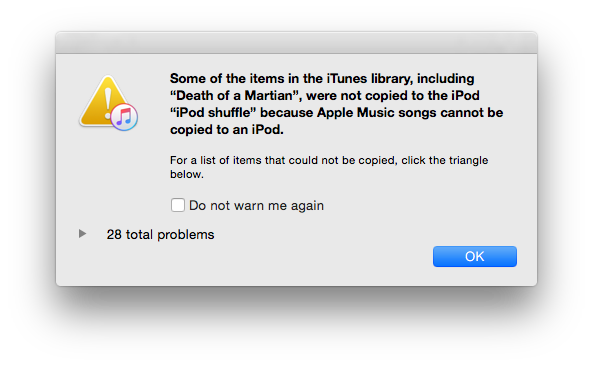
How to Transfer Apple Music to iPod
You can not transfer Apple Music songs to iPod nano, iPod shuffle and iPod classic directly due to the DRM protection. In order to transfer Apple Music to iPod, you should remove DRM protection from Apple Music first, and the Apple Music Converter is what you need to remove DRM and convert Apple Music tracks or playlists to iPod. So that you can listen to Apple Music anytime and anywhere.
 Apple Music Converter
Apple Music Converter

Easily remove DRM from iTunes M4P songs, M4P/M4B Audiobooks, Apple Music songs and Audible AA/AAX Audiobooks and output DRM-free MP3, AAC, AC3, AIFF, AU, FLAC, M4A, M4R, and MKA with 100% original quality.
- Remove DRM from iTunes M4P songs, Apple Music and Audiobooks and output MP3, M4A, etc.
- Extract DRM-free audio from iTunes video, movies and TV shows.
- Convert iTunes DRM media files at up to 16X speed.
- ID tags and metadata information preserved to MP3/M4A output.
- AudioBooks converted to M4A will be marked by Chapters, too.
Follow the steps to transfer apple music to ipod nano, ipod shuffle on Mac. If you are Windows users, you can also follow the guide, the procedure is similar.
Step 1 Launch Apple Music Converter to Convert Apple Music to iPod.
Install and launch Apple Music to iPod Converter. Once the software started normally, the itunes will be lauched automatically at the same time.

Step 2 Add Apple Music.
Choose Apple music you want to transfer to iPod nano, iPod shuffle or iPod classic. Click the relevant Playlists category and select one or more apple music files you want to convert.
Step 3 Select MP3 as Output Format.
Set MP3 as output format and select the destination folder you want to save your output files in. The profile settings will be adjusted automatically according to the chosen output format. You can set your own output parameters like sample rate, bit rate, etc.

Step 4 Start the Apple music to iPod Conversion
After completing the previous steps, click "Convert" to begin converting Apple music to MP3. When the conversion finishes, you can click Find Target to locate the converted DRM-free apple music files.

Step 5 Sync Converted Apple Music to iPod nano, iPod shuffle with iTunes.
Add the converted apple music files to iTunes Library, and then you can sync your iPod nano and iPod shuffle with iTunes.

Apple Music Converter is a simple way to help you transfer Apple music to iPod nano, iPod shuffle or iPod classic. With a friendly and simple interface, it is very easy to use. Now you can feel free to transfer unprotected MP3 files to any MP3 player, mobile phone or Windows PC and enjoy them on the go! It can also help you copy apple music to iPhone.
Extra Tips:
Note that you may only have one copy of rental material, a limited time to start viewing, and a limited time to watch the whole thing once you have started. Learn How to break the 24-hour limitation on iTunes Rental Movies.