How tos
- 1. Apple Music+
-
- 1. How to Copy Apple Music to iPod nano and iPod shuffle
- 2. How to Keep Apple Music Songs after Trial
- 3. How to Convert Purchased Audiobooks AAC to MP3
- 4. How To Convert M4P Files to MP3
- 5. How to Convert Apple Music to M4A
- 6. Transfer Apple Music to USB Flash Drive
- 7. Share Apple Music Playlist with Family and Friends
- 8. Transfer Purchased iTunes Music to Android
- 2. iTunes Video+
-
- 1. How to Convert iTunes DRM M4V to MP4
- 2. How to Remove DRM from iTunes Movies Purchases and Rentals
- 3. How to Play iTunes Movies and TV Shows with Chromecast
- 4. How to play iTunes movies and TV shows on Android
- 5. Play iTunes M4V videos on Windows Media Player
- 6. How to Rent a Movie on iTunes
- 7. How to Stream iTunes Movie with Roku
- 8. How to Download Rented iTunes Movies offline
- 3. Spotify Music+
-
- 1. Convert Spotify Music to MP3 for Offline Listening
- 2. How to Download Spotify Music for Free without Premium?
- 3. Transfer Songs and Playlist from Spotify to iTunes Library?
- 4. How to Download and Convert Spotify Music Files to MP3?
- 5. How to Sync Spotify Playlists to iPod Shuffle?
- 6. How to Transfer Spotify Music to USB for Playing in the Car?
- 7. Burn Spotify Music to CD?
- 8. Download Spotify Music with free account
- 9. Top 7 most popular Spotify Visualizer
- 10. How to Convert Spotify Music to M4A?
- 11. How to upload music from Spotify to Google Drive?
- 12. How to download DRM-free Spotify Music on Mac?
- 13. The best way to download Drake More Life to MP3
- 14. How to to get Spotify Premium for free?
- 15. How to play Spotify music on the iPod Shuffle?
- 16. Download music from Spotify as MP3/M4A/WAV/FLAC
- 4. Audiobooks+
- 5. Remove DRM+
It does not matter if it's a movie, a hobby video or a video presentation, background music helps set the mood and adds a certain dynamic effect to our perception of a video. However, when you discover that you can not import some audio files from Spotify to iMovie, you can follow this simple tutorial to add Spotify music to iMovie.
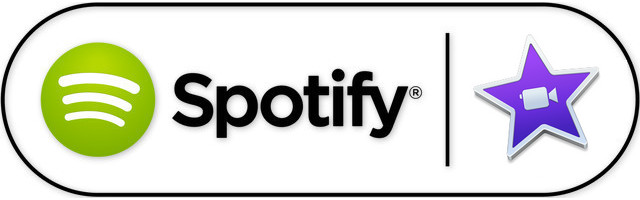
iMovie is an excellent free video editing tool for Mac OS X and iOS users . It has incredible functions, for example, join and trim clips, apply effects, see all your videos and audios with ease, share instantly. You must know the best formats for iMovie. The official line is DV, MPEG-4, MPEG-2, MOV and the types of M4V files compatible with iMovie . For more details, simply consult the following:
- Formats of audio files compatible with iMovie: MP3, WAV, M4A, AIFF, AAC
- Formats of video files compatible with iMovie: MP4, MOV, MPEG-2, AVCHD, DV, HDV, MPEG-4, H.264
How to add Spotify music to iMovie?
iMovie allow to add certain audio formats, but this does not extend to relay music like that of Spotify. Because all Spotify music is protected, even Spotify Premium users can not download Spotify albums and playlists downloaded outside of the Spotify client for playback. If you need music from Spotify to iMovie, you have to get free Spotify music without restrictions.
In fact, there is an easy and effective way to solve the problem effortlessly. What you need is just a Spotify Music Converter . With it, you can remove the restrictions of Spotify music, download music to MP3, AAC, FLAC or WAV with 100% warm.
 Spotify Music Converter
Spotify Music Converter
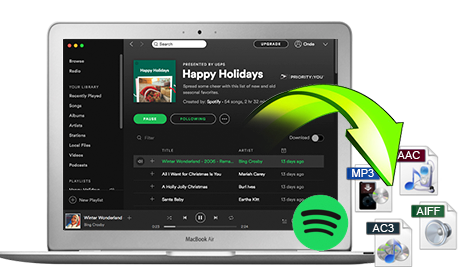
If you have many songs that need to be converted, Spotify Music Converter helps you download and save music from Spotify in formats such as MP3, AAC, FLAC and WAV so you can play Spotify songs on your music player more freely.
- Download Spotify music easily.
- Remove DRM from Spotify music.
- Convert songs, playlists and podcasts from Spotify to MP3, M4A, AAC, FLAC or WAV.
- Keep the ID3 tags to organize the music library after the conversion.
- Preserve 100% original Spotify music quality.
The following tutorial will show you how to add music from Spotify to iMovie. Please download this useful tool on your computer first.
Step 1 Download and install Spotify Converter
Please make sure you have installed the Spotify application on your computer.

Step 2 Import music from Spotify to Spotify Music Converter
When you run the converter, the Spotify application will run automatically. You can drag songs, playlists, albums, artists, tracks, etc. from the Spotify application to TuneMobie Spotify Converter directly. You can also copy and paste the relevant links from the Spotify web player to the search bar at the bottom of the interface. Then click on the Add button to import songs.

Step 3 Customize output settings
After importing songs, you can change the output format by clicking on the Options button. You can choose MP3, AAC, FLAC or WAV format. To convert Spotify music to imovie, you can simply select MP3.

Step 4 Start the conversion
Then click on the Convert button, the conversion will start.

Step 5 Add Spotify music to iMovie
Now, Spotify music is well converted to MP3 audio. You can use it as background music for your iMovie project.

60-day Money Back Guarantee to ensure all customers have sufficient time to check whether the products & functions purchased fully meet your needs.