How tos
- 1. Apple Music+
-
- 1. How to Copy Apple Music to iPod nano and iPod shuffle
- 2. How to Keep Apple Music Songs after Trial
- 3. How to Convert Purchased Audiobooks AAC to MP3
- 4. How To Convert M4P Files to MP3
- 5. How to Convert Apple Music to M4A
- 6. Transfer Apple Music to USB Flash Drive
- 7. Share Apple Music Playlist with Family and Friends
- 8. Transfer Purchased iTunes Music to Android
- 2. iTunes Video+
-
- 1. How to Convert iTunes DRM M4V to MP4
- 2. How to Remove DRM from iTunes Movies Purchases and Rentals
- 3. How to Play iTunes Movies and TV Shows with Chromecast
- 4. How to play iTunes movies and TV shows on Android
- 5. Play iTunes M4V videos on Windows Media Player
- 6. How to Rent a Movie on iTunes
- 7. How to Stream iTunes Movie with Roku
- 8. How to Download Rented iTunes Movies offline
- 3. Spotify Music+
-
- 1. Convert Spotify Music to MP3 for Offline Listening
- 2. How to Download Spotify Music for Free without Premium?
- 3. Transfer Songs and Playlist from Spotify to iTunes Library?
- 4. How to Download and Convert Spotify Music Files to MP3?
- 5. How to Sync Spotify Playlists to iPod Shuffle?
- 6. How to Transfer Spotify Music to USB for Playing in the Car?
- 7. Burn Spotify Music to CD?
- 8. Download Spotify Music with free account
- 9. Top 7 most popular Spotify Visualizer
- 10. How to Convert Spotify Music to M4A?
- 11. How to upload music from Spotify to Google Drive?
- 12. How to download DRM-free Spotify Music on Mac?
- 13. The best way to download Drake More Life to MP3
- 14. How to to get Spotify Premium for free?
- 15. How to play Spotify music on the iPod Shuffle?
- 16. Download music from Spotify as MP3/M4A/WAV/FLAC
- 4. Audiobooks+
- 5. Remove DRM+
For music fans, streaming music is an indispensable part of daily life. And streaming music is also crucial for DJs because it allows users to preview tracks or albums without having to buy . It is a powerful tool to explore music. However, Spotify has been removed from the Virtual DJ8 library since September 8, 2017. And other streaming services such as Deezer, Groove are still available. Before Spotify returns to the Virtual DJ library, is there any way to access Spotify music in Virtual DJ software to mix audio or video?
Although the integration between Spotify and Virtual DJ is suspended, if you want it, there is still an alternative way to help you achieve the same goal. So, in the next part, we introduce mainly this alternative way of adding Spotify music to Virtual DJ software.

As we all know, Spotify restrictions prevent users from sharing the copy of a song to other programs even if they paid for the service , unless the programs or devices have the official association with Spotify, or have a way to solve the restrictions so that Spotify's music becomes your personal files.
Fortunately, Spotify Music Converter is a timely and perfect tool for you. With Spotify Music Converter, you can legally remove Spotify protection and also download Spotify music or playlists to audio including MP3 , AAC , FLAC or WAV. At the same time, it maintains 100% sound quality and all ID3 tags would be preserved.
 Spotify Music Converter
Spotify Music Converter
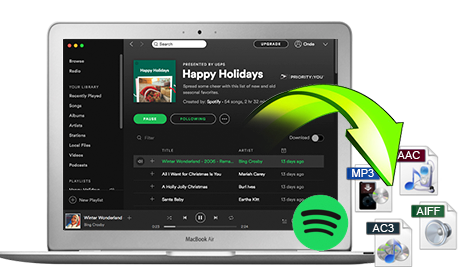
If you have many songs that need to be converted, Spotify Music Converter helps you download and save music from Spotify in formats such as MP3, AAC, FLAC and WAV so you can play Spotify songs on your music player more freely.
- Download Spotify music easily.
- Remove DRM from Spotify music.
- Convert songs, playlists and podcasts from Spotify to MP3, M4A, AAC, FLAC or WAV.
- Keep the ID3 tags to organize the music library after the conversion.
- Preserve 100% original Spotify music quality.
How to download and add the music from Spotify to Virtual DJ
Step 1 Download and install Spotify Converter
Please make sure you have installed the Spotify application on your computer.

Step 2 Add songs to TuneMobie Spotify Converter
When you run the converter, the Spotify application will run automatically. You can search for the music or playlists you wish to add to Virtual DJ from Spotify and copy the URL. Then click on the Add button to import songs.

Step 3 Customize the output settings
After importing songs, you can change the output format by clicking on the Options button. You can choose MP3, AAC, WAV as output format so that the output format is compatible with Virtual DJ.

Step 4 Start downloading Spotify music
Then click on the Convert button, the conversion will start.

Step 5 Import music downloaded from Spotify to Virtual DJ
With the 4 steps above, you can easily get Spotify's unprotected music, and now it's time to import these songs from your local disk to the Virtual DJ.
Run Virtual DJ, then click on Local Music in the left panel to add Spotify music without protection from the local disk. Or you can drag and drop music to Virtual DJ.

Now, you get an easy way to download and add music from Spotify to Virtual DJ with Spotify Music Converter. Despite helping you download Spotify songs, there are many other advantages such as maintaining 100% downloaded music quality or preserving ID3 tags. Then, try this simple tool and start creating your own music mix.
60-day Money Back Guarantee to ensure all customers have sufficient time to check whether the products & functions purchased fully meet your needs.