How tos
- 1. Apple Music+
-
- 1. How to Copy Apple Music to iPod nano and iPod shuffle
- 2. How to Keep Apple Music Songs after Trial
- 3. How to Convert Purchased Audiobooks AAC to MP3
- 4. How To Convert M4P Files to MP3
- 5. How to Convert Apple Music to M4A
- 6. Transfer Apple Music to USB Flash Drive
- 7. Share Apple Music Playlist with Family and Friends
- 8. Transfer Purchased iTunes Music to Android
- 2. iTunes Video+
-
- 1. How to Convert iTunes DRM M4V to MP4
- 2. How to Remove DRM from iTunes Movies Purchases and Rentals
- 3. How to Play iTunes Movies and TV Shows with Chromecast
- 4. How to play iTunes movies and TV shows on Android
- 5. Play iTunes M4V videos on Windows Media Player
- 6. How to Rent a Movie on iTunes
- 7. How to Stream iTunes Movie with Roku
- 8. How to Download Rented iTunes Movies offline
- 3. Spotify Music+
-
- 1. Convert Spotify Music to MP3 for Offline Listening
- 2. How to Download Spotify Music for Free without Premium?
- 3. Transfer Songs and Playlist from Spotify to iTunes Library?
- 4. How to Download and Convert Spotify Music Files to MP3?
- 5. How to Sync Spotify Playlists to iPod Shuffle?
- 6. How to Transfer Spotify Music to USB for Playing in the Car?
- 7. Burn Spotify Music to CD?
- 8. Download Spotify Music with free account
- 9. Top 7 most popular Spotify Visualizer
- 10. How to Convert Spotify Music to M4A?
- 11. How to upload music from Spotify to Google Drive?
- 12. How to download DRM-free Spotify Music on Mac?
- 13. The best way to download Drake More Life to MP3
- 14. How to to get Spotify Premium for free?
- 15. How to play Spotify music on the iPod Shuffle?
- 16. Download music from Spotify as MP3/M4A/WAV/FLAC
- 4. Audiobooks+
- 5. Remove DRM+
One of the unique aspects of Spotify is that it combines a typical music streaming service with music playback that you have stored on your own PC. In this way, you can complement Spotify's library of 30 million songs with other tracks that do not appear in the Spotify song database.

Normally, when you install the Spotify application successfully on your computer, the program will automatically search and synchronize music stored on your hard drive. But, if you have a collection of MP3s delivered from various folders or even from external storage, Spotify obviously will not know about these. So sometimes, you have to manually add these music files.
Step 1 Add local music to Spotify
Search for Preferences first. (Windows users can find it when they click on Edit, and Mac users click on Spotify)

Next, scroll to Local Files and select ADD A SOURCE.
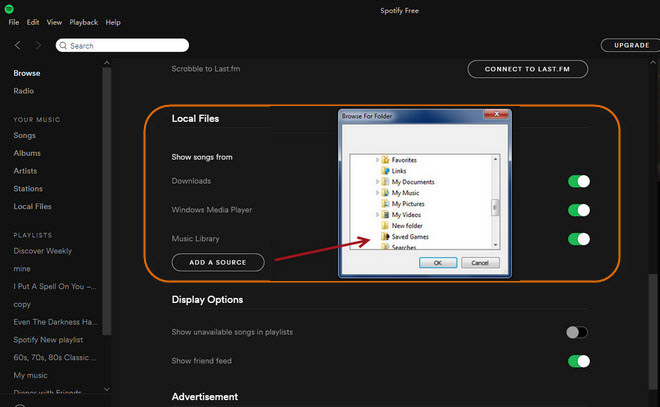
With the added folder, any non-DRM music inside will be immediately imported into the Spotify library. Next, you will see the music added in the Local Files tab.

Step 2 Create a new playlist
After adding the music to the library, you will have to create a new playlist to place it by clicking on the New Playlist button in the lower left corner of the Windows desktop client. As an example, we have created a playlist named "Copied" for music files on PC.

Once the playlist is created successfully, return to the Local Files tab , and add the song you want to sync to this playlist.

Now you can freely enjoy your local songs on Spotify.

Tip: Remove DRM from Spotify Music
If you are also looking for a way to play Spotify music or "local Spotify files" from your desktop to an Android device without downloading Spotify, there is a very useful Spotify Music Converter to help you solve the above problems. Spotify Music Converter is an awesome Spotify music downloader that helps you to directly remove song DRM or Spotify playlist and convert it to MP3/AAC/WAV/FLAC, so you can use Spotify music more efficiently. After conversion, all ID3 tags will be maintained as well.
 Spotify Music Converter
Spotify Music Converter
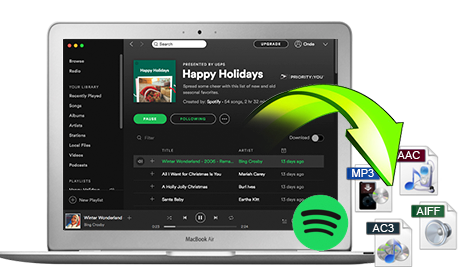
If you have many songs that need to be converted, Spotify Music Converter helps you download and save music from Spotify in formats such as MP3, AAC, FLAC and WAV so you can play Spotify songs on your music player more freely.
- Download Spotify music easily.
- Remove DRM from Spotify music.
- Convert songs, playlists and podcasts from Spotify to MP3, M4A, AAC, FLAC or WAV.
- Keep the ID3 tags to organize the music library after the conversion.
- Preserve 100% original Spotify music quality.
60-day Money Back Guarantee to ensure all customers have sufficient time to check whether the products & functions purchased fully meet your needs.