How tos
- 1. Apple Music+
-
- 1. How to Copy Apple Music to iPod nano and iPod shuffle
- 2. How to Keep Apple Music Songs after Trial
- 3. How to Convert Purchased Audiobooks AAC to MP3
- 4. How To Convert M4P Files to MP3
- 5. How to Convert Apple Music to M4A
- 6. Transfer Apple Music to USB Flash Drive
- 7. Share Apple Music Playlist with Family and Friends
- 8. Transfer Purchased iTunes Music to Android
- 2. iTunes Video+
-
- 1. How to Convert iTunes DRM M4V to MP4
- 2. How to Remove DRM from iTunes Movies Purchases and Rentals
- 3. How to Play iTunes Movies and TV Shows with Chromecast
- 4. How to play iTunes movies and TV shows on Android
- 5. Play iTunes M4V videos on Windows Media Player
- 6. How to Rent a Movie on iTunes
- 7. How to Stream iTunes Movie with Roku
- 8. How to Download Rented iTunes Movies offline
- 3. Spotify Music+
-
- 1. Convert Spotify Music to MP3 for Offline Listening
- 2. How to Download Spotify Music for Free without Premium?
- 3. Transfer Songs and Playlist from Spotify to iTunes Library?
- 4. How to Download and Convert Spotify Music Files to MP3?
- 5. How to Sync Spotify Playlists to iPod Shuffle?
- 6. How to Transfer Spotify Music to USB for Playing in the Car?
- 7. Burn Spotify Music to CD?
- 8. Download Spotify Music with free account
- 9. Top 7 most popular Spotify Visualizer
- 10. How to Convert Spotify Music to M4A?
- 11. How to upload music from Spotify to Google Drive?
- 12. How to download DRM-free Spotify Music on Mac?
- 13. The best way to download Drake More Life to MP3
- 14. How to to get Spotify Premium for free?
- 15. How to play Spotify music on the iPod Shuffle?
- 16. Download music from Spotify as MP3/M4A/WAV/FLAC
- 4. Audiobooks+
- 5. Remove DRM+
One of the main features of Spotify Premium is the ability to download albums and playlists to listen offline. Listening to downloaded tracks is essential to kill time during long airplane or road trips without WiFi. And nowadays, most people prefer to listen to music on smartphones or car stereos when driving, it is also necessary to save music from Spotify on an SD card to save space on your device.
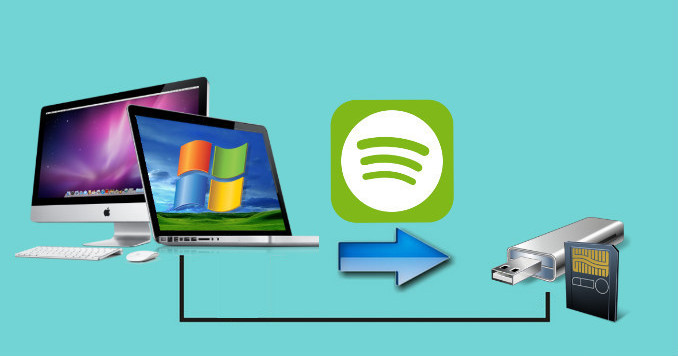
Spotify offers a free version with advertising and another premium subscription (US $ 9.99 each month) with unlimited streaming of its 30 million songs. However, users with a free Spotify account will have problems if they are not connected to the Internet . You can not download / save songs on local computer or play them on your music player, not to mention saving Spotify music on an SD card. With Spotify Premium , although Spotify allows you to synchronize songs to recognized SD card, for some reason, download for internal storage instead of external SD card.
How to stop the previous annoying things to save music from Spotify to the SD card to listen to music on smart phones or on the car radio? In the following guide, we share an efficient way to download and store Spotify music on external SD card, it does not matter if you are a paid or free Spotify user.
Download Song / Spotify Playlist as MP3
Spotify Music Converter is the best Spotify downloader to download music or playlist from Spotify and convert it to MP3, AAC, FLAC or WAV format maintained original quality. It is specifically designed for music lovers. Easily drag and drop a song link or playlist from Spotify a to perform the aggregation. In addition, Spotify Music Converter can preserve all Art Work and metadata (including title, artist, album, year, track number and genre) after conversion.
 Spotify Music Converter
Spotify Music Converter
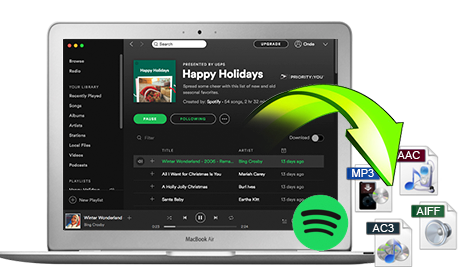
If you have many songs that need to be converted, Spotify Music Converter helps you download and save music from Spotify in formats such as MP3, AAC, FLAC and WAV so you can play Spotify songs on your music player more freely.
- Download Spotify music easily.
- Remove DRM from Spotify music.
- Convert songs, playlists and podcasts from Spotify to MP3, M4A, AAC, FLAC or WAV.
- Keep the ID3 tags to organize the music library after the conversion.
- Preserve 100% original Spotify music quality.
Step 1 Download and install Spotify Music Converter
Please make sure you have installed the Spotify application on your computer.

Step 2 Add tracks or playlist from Spotify to Spotify Music Converter
When you run the converter, the Spotify application will run automatically. You can drag songs, playlists, albums, artists, tracks, etc. from the Spotify application to TuneMobie Spotify Converter directly. You can also copy and paste the relevant links from the Spotify web player to the search bar at the bottom of the interface. Then click on the Add button to import songs.

Step 3 Select output format
After importing songs, you can change the output format by clicking on the Options button. You can select the output format as MP3, AAC, WAV or FLAC.

Step 4 Start the conversion
Then click on the Convert button, the conversion will start.

Transfer Spotify Music from PC to SD Card
Now, all Spotify music is downloaded in normal format and you can easily transfer it to an SD card.
- Insert the SD card into the card reader of the computer.
- Enter "My Computer" in Windows PC.
- Double-click on the SD card in the list of units.
- Drag and drop music files from Spotify onto the SD card.
- Now, you can listen to the converted Spotify music on any smartphone and car with this SD card.
60-day Money Back Guarantee to ensure all customers have sufficient time to check whether the products & functions purchased fully meet your needs.