How tos
- 1. Apple Music+
-
- 1. How to Copy Apple Music to iPod nano and iPod shuffle
- 2. How to Keep Apple Music Songs after Trial
- 3. How to Convert Purchased Audiobooks AAC to MP3
- 4. How To Convert M4P Files to MP3
- 5. How to Convert Apple Music to M4A
- 6. Transfer Apple Music to USB Flash Drive
- 7. Share Apple Music Playlist with Family and Friends
- 8. Transfer Purchased iTunes Music to Android
- 2. iTunes Video+
-
- 1. How to Convert iTunes DRM M4V to MP4
- 2. How to Remove DRM from iTunes Movies Purchases and Rentals
- 3. How to Play iTunes Movies and TV Shows with Chromecast
- 4. How to play iTunes movies and TV shows on Android
- 5. Play iTunes M4V videos on Windows Media Player
- 6. How to Rent a Movie on iTunes
- 7. How to Stream iTunes Movie with Roku
- 8. How to Download Rented iTunes Movies offline
- 3. Spotify Music+
-
- 1. Convert Spotify Music to MP3 for Offline Listening
- 2. How to Download Spotify Music for Free without Premium?
- 3. Transfer Songs and Playlist from Spotify to iTunes Library?
- 4. How to Download and Convert Spotify Music Files to MP3?
- 5. How to Sync Spotify Playlists to iPod Shuffle?
- 6. How to Transfer Spotify Music to USB for Playing in the Car?
- 7. Burn Spotify Music to CD?
- 8. Download Spotify Music with free account
- 9. Top 7 most popular Spotify Visualizer
- 10. How to Convert Spotify Music to M4A?
- 11. How to upload music from Spotify to Google Drive?
- 12. How to download DRM-free Spotify Music on Mac?
- 13. The best way to download Drake More Life to MP3
- 14. How to to get Spotify Premium for free?
- 15. How to play Spotify music on the iPod Shuffle?
- 16. Download music from Spotify as MP3/M4A/WAV/FLAC
- 4. Audiobooks+
- 5. Remove DRM+
Transferring songs or Playlists from Spotify to Android mobile or tablet is no longer an impossible mission as before, --- there are a number of ways and services that can be done now. In this tutorial, we show two best options to you.

- Method 1: Transfer Spotify Music to Android with Spotify APP
- Method 2: Remove DRM from Spotify music and sync it to Android
Method 1: Transfer Spotify Music to Android with Spotify APP
If you want to download Spotify music on Android, you can be a Spotify Premium user that costs $9.99 per month and allows you to download and listen to music offline. All you have to do is synchronize your Spotify account on PC to Android device.
- First download the Spotify application on your PC.
- Start the Spotify session.
- Connect your Android device with PC through USB cable or Wi-Fi.
- If you have not already done so, download Spotify on your Android device.
- Launch Spotify on Android and log in with the same account.
- Select your Android device from the list of "Devices" in the Spotify desktop software.
- Click on "Synchronize 'device name' with Spotify . "
- Click on the playlists you want to synchronize to listen to offline. The synchronization will start automatically.
- You can choose to sync all music to this Android device or manually select sync playlists to manage specific playlists.



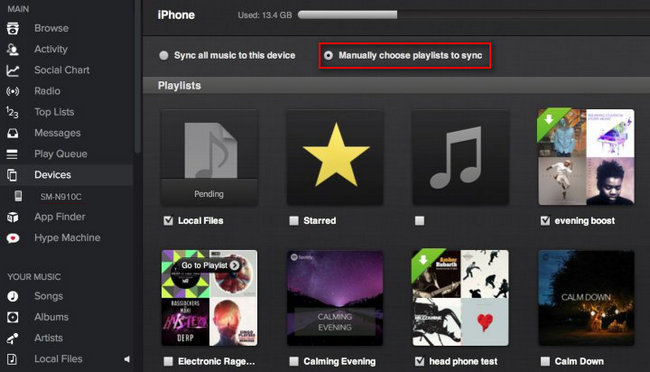
Remove DRM from Spotify music and sync it to Android
What is the easiest way to play Spotify music or "local Spotify files" from the desktop to Andriod? Is there any way to play Spotify music on Android without downloading the application? Look here. There is a Spotify music converter very useful to help you solve the above problems. Spotify Music Converter is an awesome Spotify downloader that helps you directly remove DRM from the music or Spotify playlist, convert them to MP3/AAC/WAV/FLAC , so you can use Spotify music more efficiently.
 Spotify Music Converter
Spotify Music Converter
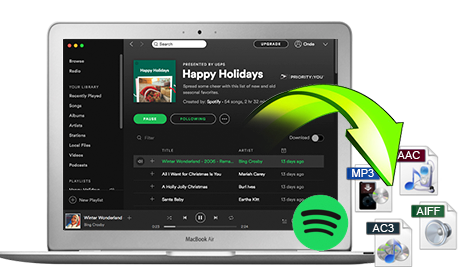
If you have many songs that need to be converted, Spotify Music Converter helps you download and save music from Spotify in formats such as MP3, AAC, FLAC and WAV so you can play Spotify songs on your music player more freely.
- Download Spotify music easily.
- Remove DRM from Spotify music.
- Convert songs, playlists and podcasts from Spotify to MP3, M4A, AAC, FLAC or WAV.
- Keep the ID3 tags to organize the music library after the conversion.
- Preserve 100% original Spotify music quality.
Step 1 Download and install Spotify Music Converter
Please make sure you have installed the Spotify application on your computer.

Step 2 Add tracks or playlist from Spotify to Spotify Music Converter
When you run the converter, the Spotify application will run automatically. You can drag songs, playlists, albums, artists, tracks, etc. from the Spotify application to TuneMobie Spotify Converter directly. You can also copy and paste the relevant links from the Spotify web player to the search bar at the bottom of the interface. Then click on the Add button to import songs.

Step 3 Select output format
After importing songs, you can change the output format by clicking on the Options button. You can select the output format as MP3, AAC, WAV or FLAC.

Step 4 Start the conversion
Then click on the Convert button, the conversion will start.

Step 5 Synchronize the converted music to Android devices
When the conversion is finished, click on the Folder button, you will find all the converted songs. With the program's intuitive user interface, you can easily encrypt DRM and convert Spotify music or playlist to common formats to synchronize it on Android devices or other MP3 players. After conversion, all your ID3 tags are maintained.

60-day Money Back Guarantee to ensure all customers have sufficient time to check whether the products & functions purchased fully meet your needs.