How tos
- 1. Apple Music+
-
- 1. How to Copy Apple Music to iPod nano and iPod shuffle
- 2. How to Keep Apple Music Songs after Trial
- 3. How to Convert Purchased Audiobooks AAC to MP3
- 4. How To Convert M4P Files to MP3
- 5. How to Convert Apple Music to M4A
- 6. Transfer Apple Music to USB Flash Drive
- 7. Share Apple Music Playlist with Family and Friends
- 8. Transfer Purchased iTunes Music to Android
- 2. iTunes Video+
-
- 1. How to Convert iTunes DRM M4V to MP4
- 2. How to Remove DRM from iTunes Movies Purchases and Rentals
- 3. How to Play iTunes Movies and TV Shows with Chromecast
- 4. How to play iTunes movies and TV shows on Android
- 5. Play iTunes M4V videos on Windows Media Player
- 6. How to Rent a Movie on iTunes
- 7. How to Stream iTunes Movie with Roku
- 8. How to Download Rented iTunes Movies offline
- 3. Spotify Music+
-
- 1. Convert Spotify Music to MP3 for Offline Listening
- 2. How to Download Spotify Music for Free without Premium?
- 3. Transfer Songs and Playlist from Spotify to iTunes Library?
- 4. How to Download and Convert Spotify Music Files to MP3?
- 5. How to Sync Spotify Playlists to iPod Shuffle?
- 6. How to Transfer Spotify Music to USB for Playing in the Car?
- 7. Burn Spotify Music to CD?
- 8. Download Spotify Music with free account
- 9. Top 7 most popular Spotify Visualizer
- 10. How to Convert Spotify Music to M4A?
- 11. How to upload music from Spotify to Google Drive?
- 12. How to download DRM-free Spotify Music on Mac?
- 13. The best way to download Drake More Life to MP3
- 14. How to to get Spotify Premium for free?
- 15. How to play Spotify music on the iPod Shuffle?
- 16. Download music from Spotify as MP3/M4A/WAV/FLAC
- 4. Audiobooks+
- 5. Remove DRM+
Nowadays, more and more people realize the importance of exercise. Many of them exercise 3 ~ 5 times a week. As music is the best companion no matter if you are running outdoors or on a treadmill, prefer to use a small and lightweight device such as iPod nano or iPod shuffle instead of a heavy and valuable mobile in this case.
Regarding music, Spotify is a service that allows them to enjoy good digital music experience and it has remained popular since 2008. No matter what type of mobile phone or computer you are using, Spotify allows you to access millions of songs online and share them with your friends.
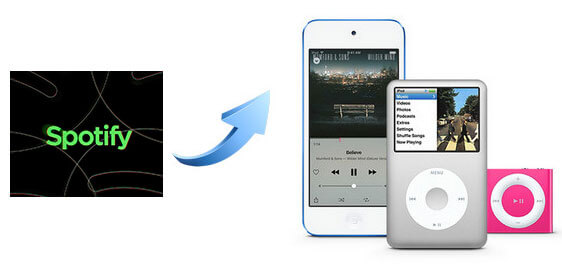
However, subscribers are disturbed by the problem that Spotify tracks are protected by copyright so that they are not played on unauthorized devices. Although you are a subscriber, you still can not save your Spotify music on a CD or play it on any MP3 player like iPod .
Now, with the help of Spotify Music Converter , you can satisfy the need to synchronize your Spotify songs to iPod playlist and enjoy them freely while exercising.
 Spotify Music Converter
Spotify Music Converter
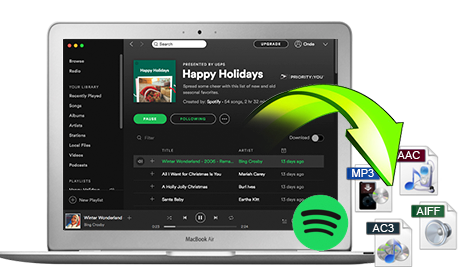
If you have many songs that need to be converted, Spotify Music Converter helps you download and save music from Spotify in formats such as MP3, AAC, FLAC and WAV so you can play Spotify songs on your music player more freely.
- Download Spotify music easily.
- Remove DRM from Spotify music.
- Convert songs, playlists and podcasts from Spotify to MP3, M4A, AAC, FLAC or WAV.
- Keep the ID3 tags to organize the music library after the conversion.
- Preserve 100% original Spotify music quality.
How to Remove DRM from Spotify's Songs
Step 1 Download and install Spotify Converter
Please make sure you have installed the Spotify application on your computer.

Step 2 Add tracks or playlist from Spotify to Spotify Music Converter
When you run the converter, the Spotify application will run automatically. You can drag songs, playlists, albums, artists, tracks, etc. from the Spotify application to TuneMobie Spotify Converter directly. You can also copy and paste the relevant links from the Spotify web player to the search bar at the bottom of the interface. Then click on the Add button to import songs.

Step 3 Select output format
After importing songs, you can change the output format by clicking on the Options button. You can select the output format as MP3, AAC, WAV or FLAC.

Step 4 Start the conversion
Then click on the Convert button, the conversion will start.

Step 5 Transfer converted spotify music to iPod
As you have achieved the converted Spotify files, you can use the familiar way to pass these songs to your iPod with iTunes.

60-day Money Back Guarantee to ensure all customers have sufficient time to check whether the products & functions purchased fully meet your needs.